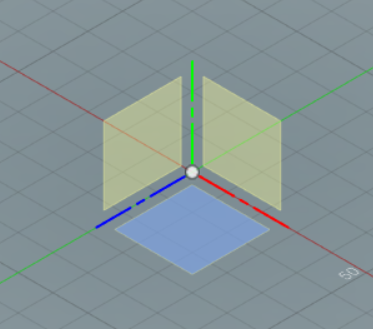Difference between revisions of "Fusion360 (software)"
Jump to navigation
Jump to search
m (Tag: Visual edit) |
|||
| Line 12: | Line 12: | ||
<br />[[File:Sketch planes.png|alt=XYZ planes|thumb|left|XYZ planes]] | <br />[[File:Sketch planes.png|alt=XYZ planes|thumb|left|XYZ planes]] | ||
<br /> | <br /> | ||
| + | |||
| + | |||
| + | |||
| + | |||
| + | |||
| + | |||
| + | |||
| + | |||
| + | |||
| + | |||
| + | |||
| + | |||
| + | It does not matter what plane you initially select to begin your sketch | ||
Revision as of 01:26, 15 November 2019
Introduction
Fusion360 is a 3D CAD and CAM software package, which DaBL commonly uses. As an American university student you can download it for free here , the license expires after 3 years.
Basics (2D sketch)
To begin designing in fusion the first thing you will need, besides the idea itself, is to make a two dimensional sketch. A good tip to creating a sketch is, if you can, try to break down your design into its fundamental shapes (squares, rectangles, circles, polygons, etc.). Not only will this give you a better understanding of what your design is, but, it will also help you in making the design. The first step to creating your sketch will be to:
- Create the sketch using the create sketch icon
- Once you've created the sketch you'll be greeted by 3 yellow boxes and 3 lines that are red, blue, and green. The boxes are the 3 planes you can work in and the lines signify the X (red), Y (green), and Z (blue) axes.
It does not matter what plane you initially select to begin your sketch