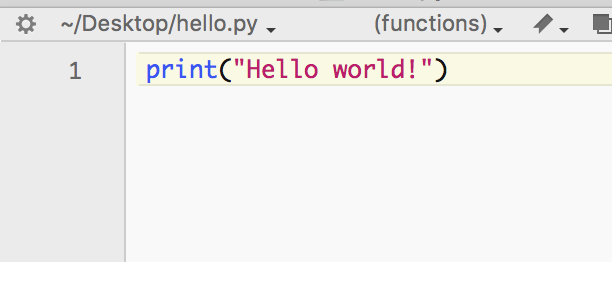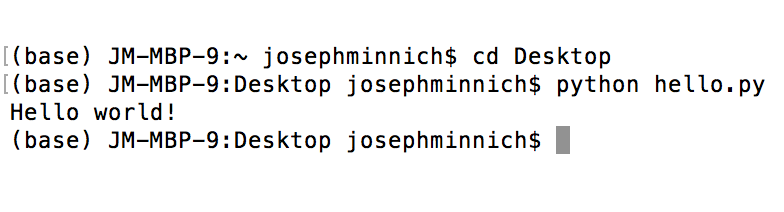Difference between revisions of "Workshop: Introduction to programming (with Python)"
m (Kristof moved page Introduction to programming (with Python) to Workshop: Introduction to programming (with Python): retitle for better organization) |
(Reformatted the page. Now has two full sections (install and hello world)) (Tag: Visual edit) |
||
| Line 1: | Line 1: | ||
| − | Welcome to Introduction to Programming!! | + | == Welcome to Introduction to Programming! == |
| + | |||
| + | === Setting up your work station === | ||
| + | |||
| + | # '''Download Python -''' You can download it here | ||
| + | # '''Check that your installation was successful -''' We will do this by checking the version of python we just downloaded. We can do this by opening up our command prompt and simply typing "python --version". If you did everything right you should see a message that looks something like this: "Python 3.7.3" | ||
| + | # '''Let's test our distribution''' - Let's get our first introduction into Python programming by making a hello world file. | ||
| + | |||
| + | <br /> | ||
| + | |||
| + | == Basic Hello World Program == | ||
| + | A hello world program is the most basic program you can write to test that your distribution is working smoothly. | ||
| + | [[File:Hello world example.png|thumb|The print statement will simply print out "Hello world!" to the console when ran.]] | ||
| + | |||
| + | # '''Open a text editor''' - This is where we will be writing all of our code. There are many different editors you can use, so feel free to choose the one you are most comfortable with. The only requirement is that the text editor should be able to product plain text files. Windows users already have Notepad installed. Mac users have TextEdit (other text editors include TextWrangler, Atom, and much more). | ||
| + | # '''Write your code''' - To make this program as simple as possible we will simply write a print statement. After writing your print statement save the file to your Desktop (or whatever other directory you want) as "hello'''.py'''". All python files need to have the extension .py | ||
| + | # '''Execute the code''' - Now is the fun part, running the code! Open up the command prompt (Terminal for Mac Users, Powershell for Windows). Navigate to the directory where you saved the file (ex: cd Desktop). Now execute your python code by typing "python [filename]"[[File:Hello World Executed.png|thumb|Execute the code!]]<br /> | ||
| + | |||
| + | |||
| + | |||
| + | |||
| + | |||
'''The first step''' is to download Python- | '''The first step''' is to download Python- | ||
Revision as of 21:06, 9 September 2019
Welcome to Introduction to Programming!
Setting up your work station
- Download Python - You can download it here
- Check that your installation was successful - We will do this by checking the version of python we just downloaded. We can do this by opening up our command prompt and simply typing "python --version". If you did everything right you should see a message that looks something like this: "Python 3.7.3"
- Let's test our distribution - Let's get our first introduction into Python programming by making a hello world file.
Basic Hello World Program
A hello world program is the most basic program you can write to test that your distribution is working smoothly.
- Open a text editor - This is where we will be writing all of our code. There are many different editors you can use, so feel free to choose the one you are most comfortable with. The only requirement is that the text editor should be able to product plain text files. Windows users already have Notepad installed. Mac users have TextEdit (other text editors include TextWrangler, Atom, and much more).
- Write your code - To make this program as simple as possible we will simply write a print statement. After writing your print statement save the file to your Desktop (or whatever other directory you want) as "hello.py". All python files need to have the extension .py
- Execute the code - Now is the fun part, running the code! Open up the command prompt (Terminal for Mac Users, Powershell for Windows). Navigate to the directory where you saved the file (ex: cd Desktop). Now execute your python code by typing "python [filename]"
The first step is to download Python-
If you haven’t yet got python, the latest official installation packages can be found here: http://python.org/download/ Python 3 is preferable, being the newest version out!
The second step is to understand the different things we can do with it!
Ok, so python is this thing called a programming language. It takes text that you’ve written (usually referred to as code), turns it into instructions for your computer, and runs those instructions. We’ll be learning how to write code to do cool and useful stuff. No longer will you be bound to use others’ programs to do things with your computer - you can make your own!
We can use Python as a calculator, very advanced calculator, build softwares, games, and analyze data!
We will start with the most simple concept- variable!
We name a variable and stick to it a number, a word, a list etc. This way we can call it in the future. example for a variable is a=6.
If we want to print the variable we can do - print(a) and we will get 6.
In addition we can use python as a calculator- just type 6+6 and run it and you will get 12.
Types of inputs are integers, floats, string, and list (those are the basic ones that we will use)-
integer is a whole number-> int(), 6, 7
float is not a whole number-> 6.25, 7.3333
string is a word or a phrase- the written part of something-> 'My name is', '6', (we use the tags to help Python recognize it).
list is a list of integers, floats or strings-> [1,2,3,4,5], ['1','2','3','4','5']
Now that we are a bit more familiar lets see how we can use Python to solve Problems!!!
We will go to project Euler- https://projecteuler.net or http://rosalind.info/problems/locations/
The first one is more of solving math problems with Python (or any other software) and the latter is solving real life Bioinformatics problems!!
lets do together the first problem of Project Euler!
Another great source you can use in order to learn the basics of Python is-https://thepythonguru.com. This website provides pictures and explanations on the different structures we have in Python. You can also find there some more advanced programing tutorials.